Faculty and Staff can connect media devices such as Nintendo, Xbox, PlayStation, Apple TV, and Roku devices to WiFi..
Click Here for individual device instructions.
1. You will first need to locate your MAC Address for the device you wish to connect. This will be needed later in the process
- The MAC or Physical Address to your device consists of 12 alphanumeric characters. Ex: A1:B2:C3:D4:E5:E6
- If you are having trouble finding your MAC address, contact your device manufacturer for assistance. However, it can commonly be found under WiFi settings.
2. On your web browser, navigate to mydevices.marshall.edu and sign in with your MUNet username and password.
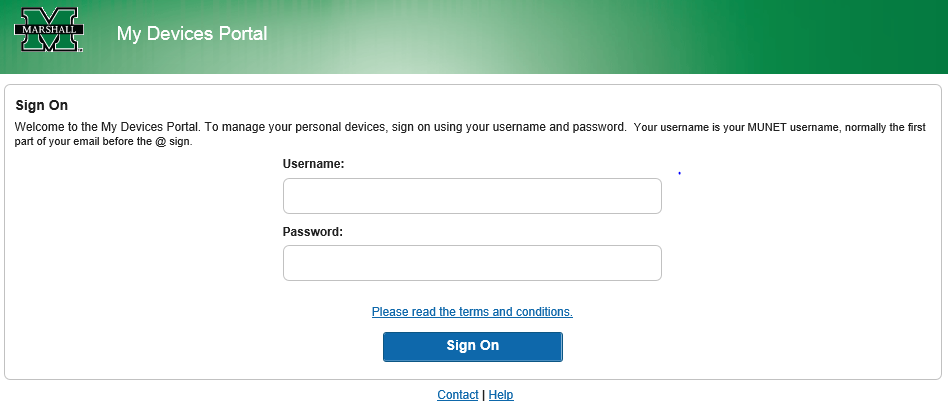 3. Here you can manage your devices and add news ones to the network. To add a device, click Add
3. Here you can manage your devices and add news ones to the network. To add a device, click Add
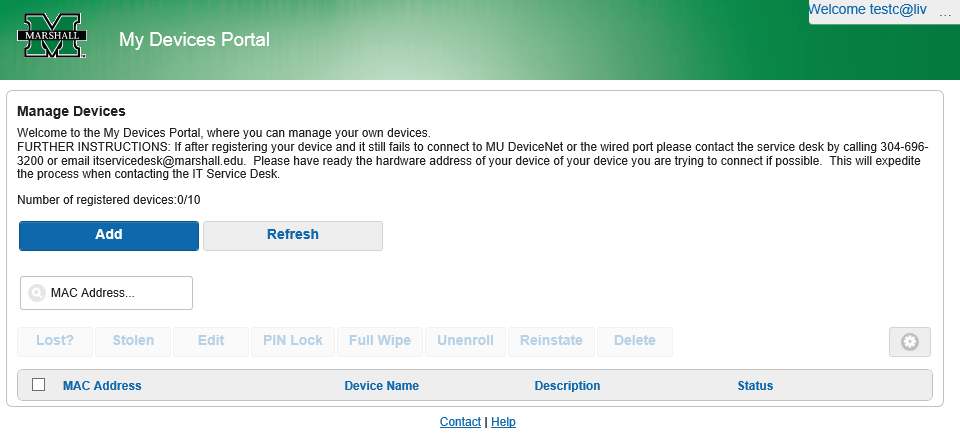 4. You will need to type the device name, a description for the device, and the MAC or physical address for your device. Click Submit once you are finished.
4. You will need to type the device name, a description for the device, and the MAC or physical address for your device. Click Submit once you are finished.
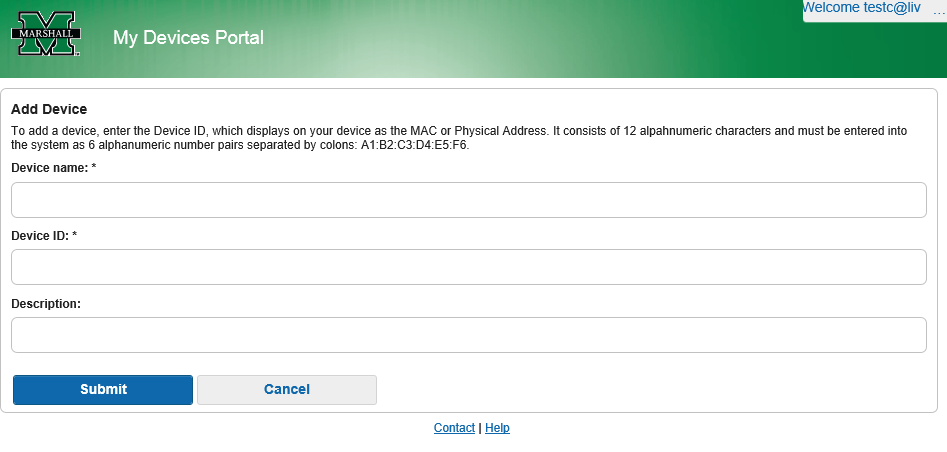 5. If successful, your device will appear in the Your Devices list. If your device is not connecting after a full business day, contact the IT Service Desk.
5. If successful, your device will appear in the Your Devices list. If your device is not connecting after a full business day, contact the IT Service Desk.